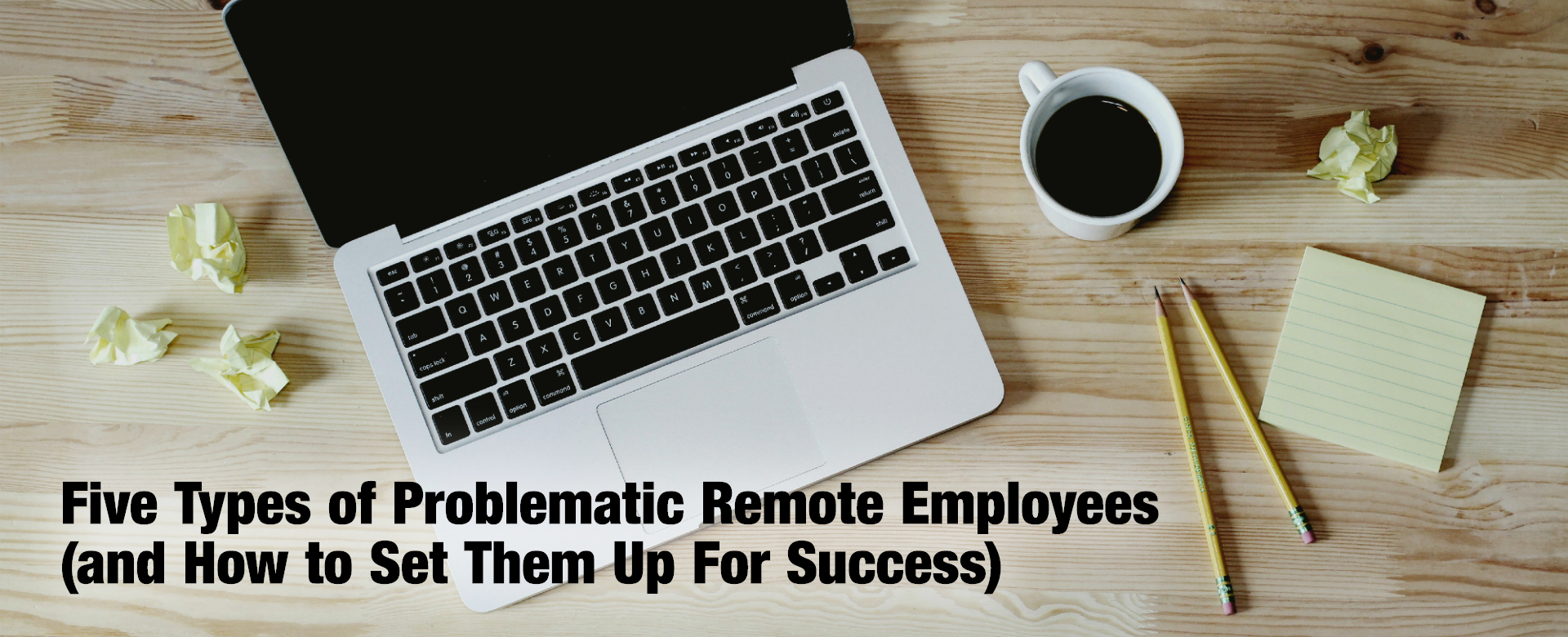One of the many great time saving features in teamfocus is the ability to create a new task by simply forwarding an email through to your teamfocus account.
This can be very useful for capturing support emails or billing and invoicing emails and helps to keep your team focused on the work instead of checking emails.
You can even set up a different addresses for assigning tasks to different team members.
How to get started
To set-up the teamfocus email address that you forward to, go to the settings icon in teamfocus, then go to Connections => Email, and select the “Add A New Email Connection” button.
When you click on the ‘Add a New Email Connection’ button you will be asked to name the new email connection and you can also choose how your email should create your new tasks, such as having the subject of the email be inserted as the name of the new task.
Once set-up is completed, whenever an email is received at that address, teamfocus will create a single task with the information from the email.
Tip: You can fully automate the process by creating an email forwarding rule. For example, this can help you save time when you receive a new bill by automatically forwarding the email to teamfocus and having a new task created that goes straight to your teamfocus accounts workflow.
As always, if you have any questions or would like assistance using the email task creation feature, just email us at support@teamfocus.me